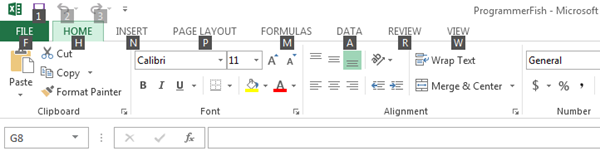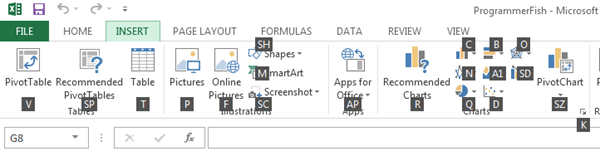As Microsoft Office 2013 Preview gains popularity amongst users both at home and the corporate environments, the corporate world is welcoming the new Microsoft Excel 2013, which focuses primarily on efficiency and cloud storage. In this post, we will highlight some of the most useful shortcuts in Excel 2013 that will save you both time and effort while smoothly making your data organization and analysis experience valuable. An important question that we will address is whether the new Excel supports the previous shortcuts and hotkeys or will the users adapt to the already new layout. Moreover, our coverage would also, indirectly, inform you of the key functions and operations of Microsoft Excel 2013 for the novice users while reinforcing the fundamentals for the advanced users. Sometimes, it is not the elimination of huge tasks that saves you significant amounts of time in the long-run, but the small yet frequent tasks that require tweaking and this is where Excel 2013 shortcuts promise good.
The critical functions of the Office 2013 applications are organized in the ribbon (keyboard shortcuts organization pane), which is now coupled with new shortcuts called Key Tips. Press Alt to reveal the key tips, that allow you to make full use of the numerous ribbon tabs and buttons according to your requirements.
For instance, pressing N after Alt (Alt +N), to automatically navigate to the Insert tab and reveal the entire key tips of the buttons within this tab. This allows you to access key features within the tabbed interface without using the mouse. With sufficient practice, you can save a lot of time by making good use of the key tips.
As a rule of thumb, you must note that all previous Ctrl Shortcut keys are supported by the new Excel while the Alt shortcuts require learning as some of the old shortcuts may lead to unexpected results in the new application. The 20 Microsoft Excel 2013 shortcuts are as follows:
1. Ctrl+A (selects the entire worksheet)
2. Ctrl+C (copies the selected information or cells)
3. Ctrl+L (opens the Create Table dialog box)
4. Ctrl+O (opens a new worksheet)
5. Ctrl+P (prints the worksheet)
6. Ctrl+Q (displays the Quick Analysis options)
7. Ctrl+S (saves the active file with the existing name and information)
8. Ctrl+U (applies or removes underlining)
9. Ctrl+W (closes the selected workspace)
10. Ctrl+X (cuts the selected cells)
11. Ctrl+Y (repeats the last action)
12. Ctrl+Z (executes the Undo command)
13. F1 (displays the Excel help)
14. F5 (presents the Go To dialog box)
15. F7 (opens the Spelling dialog box)
16. Alt (displays the key tips, as illustrated above)
17. Home (Jumps to the beginning of the row within a worksheet)
18. Tab (Moves right in a worksheet by one cell)
19. Page Up (moves one screen up in the worksheet)
20. Page Down (moves one screen down in the worksheet)
In conclusion, this post is only the tip of the iceberg as we have tried to highlight some of the essential shortcuts of the program. Feel free to suggest any other useful shortcuts that you found during the Excel 2013 experience.