Although we admit that Apple TV is not as a popular device as others made by Apple, such as the iPhone and the iPod touch, however, this doesn’t mean that it will not be catered and slowly but surely the device has started to get some importance. Although there were rumors that Apple might come up with an actual Apple TV, but that never happened and we are nearing to the end of 2012. The current device did receive a little importance from Apple earlier this year when it was given the access to stream Apples event and other important blogs, but the fact remains that they have to push a little more into its product to truly make it a gadget rather than a hobby.

The next integration we are here to report is Voice commands that can switch, forward, pause and perform other various commands through your iPhone. For that however, you would have to sacrifice a few functionalities of your iPhone. Your iPhones needs to be jailbroken, Siri deactivated and voice search turned to the old methods, and along with that, your apple TV must be jailbroken and has aTV Flash as well. If you meet the requirements, follow the following simple steps to activate voice commands on Apple TV.
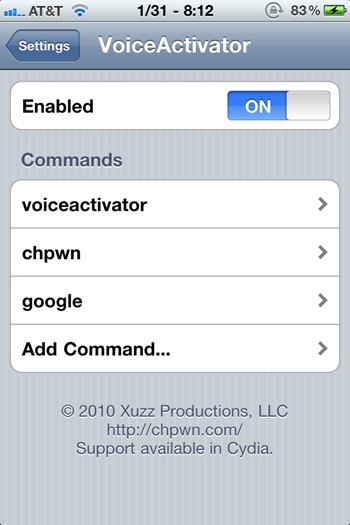
Step 1: First thing first, make sure you have aTV Flash installed on your Apple TV. Go to Maintenance -> Manage Extra, install AirControl.
Step 2: Now on your iPhone, open up Cydia and look for VoiceActivator tweak. This tweak will allow custom voice commands to be set up on the device.
Step 3: Open up the Settings application on the iPhone and enter the VoiceActivator settings. Make sure that the tweak is enabled via the given toggle before selecting Add Command.
Step 4: Add the word Home into the command prompt box before choosing the Open URL option. When asked to configure the command, insert the following URL:https://IPaddressofAppleTV/remoteAction=1 where IPaddressofAppleTV is the IP address number your Apple TV is connected to on local WiFi network
Step 5: Save and exit VoiceActivator settings. On the Apple TV, select option that takes you away from the home screen. Open up any addition application or screen, say notes, now press and keep pressing the home button till the voice command pops up. Say “home” and the phone will take the command to Apple TV and then direct you to home screen of the phone.
And finally, in order for these actions to work, both of your devices need to be connected to the same Wi-Fi network.
Additional commands and corresponding URL:
Menu hold – https://IPaddressofAppleTV/remoteAction=2
Arrow up – https://IPaddressofAppleTV/remoteAction=3
Arrow down – https://IPaddressofAppleTV/remoteAction=4
Select – https://IPaddressofAppleTV/remoteAction=5
Left arrow – https://IPaddressofAppleTV/remoteAction=6
right arrow – https://IPaddressofAppleTV/remoteAction=7
Play / pause – https://IPaddressofAppleTV/remoteAction=10
Fast forward – https://IPaddressofAppleTV/remoteAction=18
Rewind – https://IPaddressofAppleTV/remoteAction=19
Chapter skip forward – https://IPaddressofAppleTV/remoteAction=20
Chapter skip backwards – https://IPaddressofAppleTV/remoteAction=21
Source: Redmondpie
