If you are still experiencing problems syncing your iPhone to Windows 7 x64  then there probably is some problem with your BIOS(Basic Input Output Sequence) which is actually a few command sequences that gets initiated every time you boot your computer. Intel and Microsoft have not yet responded to the issue but Gigabyte which provides the BIOS for Intel P55 chipset has taken the issue seriously and provided a BIOS update which solves the problem!
then there probably is some problem with your BIOS(Basic Input Output Sequence) which is actually a few command sequences that gets initiated every time you boot your computer. Intel and Microsoft have not yet responded to the issue but Gigabyte which provides the BIOS for Intel P55 chipset has taken the issue seriously and provided a BIOS update which solves the problem!
Here is what you need to know before you apply the fix:
1) Make sure you have Intel P55 chipset. So how do you see what chipset you have? Its damn easy: Goto Start –> Run –> Type “DXDIAG” and a dialog box will appear. Click on “Display” button on top and then click “Next Page”. This is what it looks like:
(I don’t have P55 Chipset) 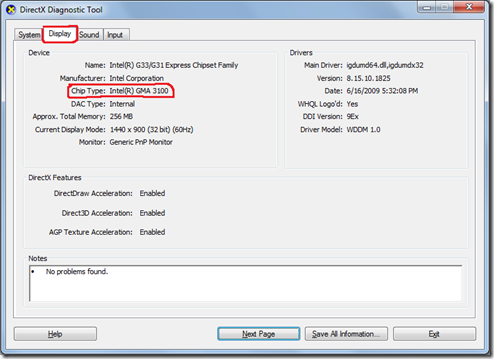
2) Download the Gigabyte BIOS update here and apply it. After downloading it, you can Flash it for update using Q-Flash utility by Gigabyte or you can use BIOS live update but I would recommend you use Q-Flash since it comes by default. You can enter Q-Flash at startup time by pressing F8 or <END>
Read this document on how to use it to update BIOS.
Once the BIOS has been updated to the latest version, your iPhone will sync properly with your Windows 7 x64! Isn’t it simple?
Caution: Flashing BIOS is a very delicate process. Make sure you do it right by following the step in this PDF.
