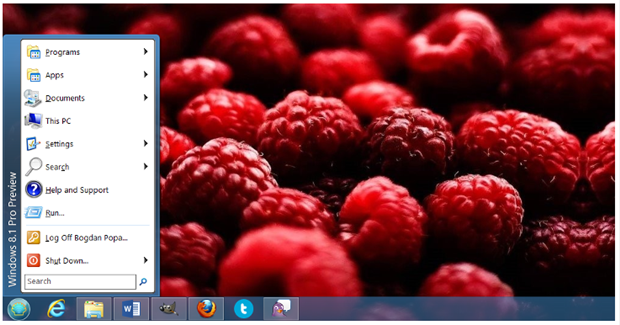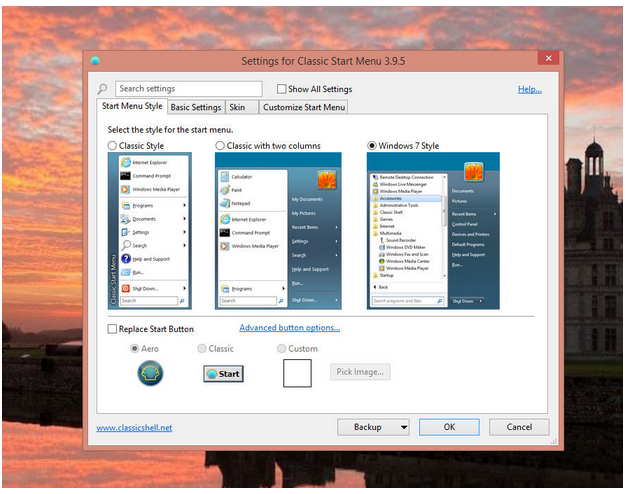Windows 8.1 is rolling out and much clattered about Start “Button” is here, but we all miss the Menu! rather everyone was waiting for that menu which made things easy and smooth for us doing the daily tasks but Microsoft seems to be too oblivious to this fact and meshed only a Start button and thought it will silence the masses but no sir, people are hollering around over the absence of Start menu.
But we have a solution for this,thanks to the third party tools which are always on the call for the rescue. There is a great nifty little tool which will let you customize the Start screen in Windows 8.1 and have a Start Menu just like before. The awesome free tool which will let you have the classic start menu back around you is Classic Shell. Classic Shell’s latest release offers the best features apart from having a Start Menu. You can play around and add hovering menus, multiple sub-menus and much more. You can mesh animated menu transitions for the Windows 7 style,a customized status bar for Explorer in Windows 8.1 to which shows the total size of the selected file and memory.
There is a lot improved functionality for the Start button. You can use administrator privileges without locking the screen. Installation is as easy as pie. Once you will launch the setup, you will have four options to go for, the Classic Explorer, Classic Start Menu, Classic IE and Classic Shell Update. You can easily select and install the components you want. I would suggest to go for Classic Start Menu only of you are looking to get the Classic Start Menu only, otherwise you can give a spin to other components as well.
After installation, clicking the Start button will open the Classic Menu settings from where you can easily choose the Star Menu style you want for your PC. For example, you will have options for Windows 7 Start Menu style, Classic style, Windows-XP-type design for windows 8.1, two-column style and Vista-like design.
You can also revamp the Start button and make changes to the theme of Windows 8.1. Settings tabs which you can check and change include Controls, Main Menu, General Behavior, Search Box, Menu Look, Skin, and Windows 8.1 Settings.If you want to revert back to the default Start button and menu of Windows 8.1, you can simply right click and turn off the Classic shell.