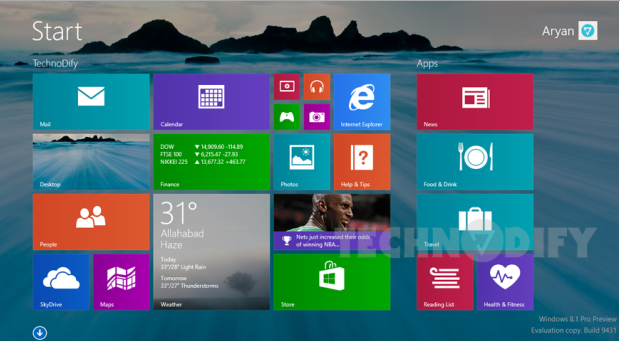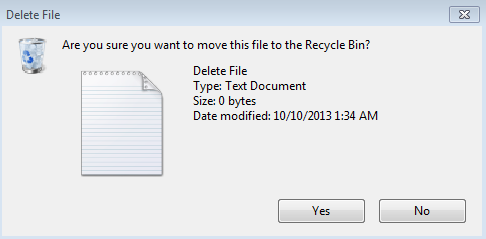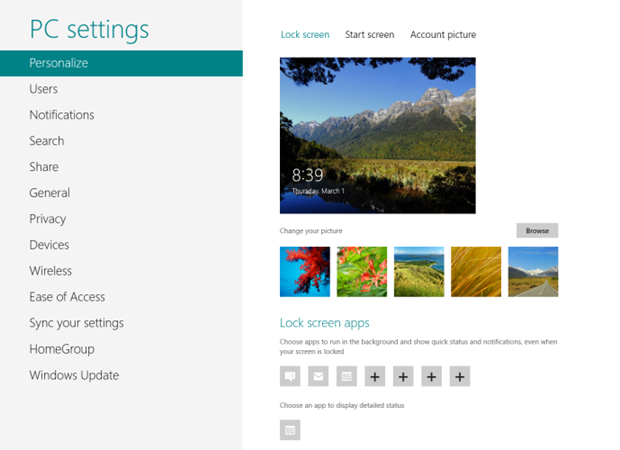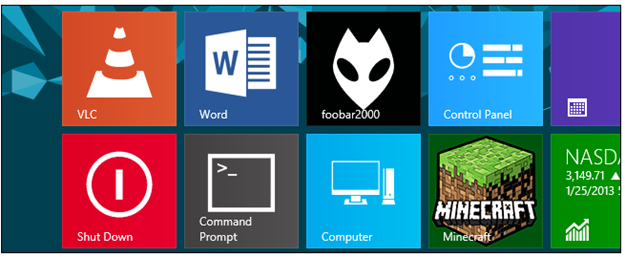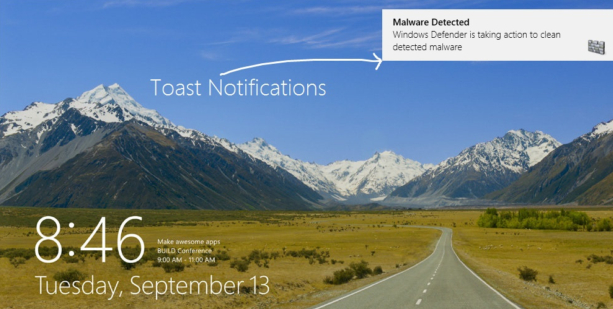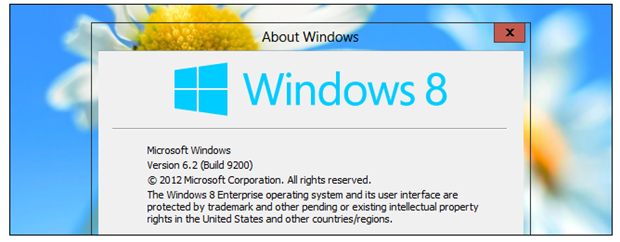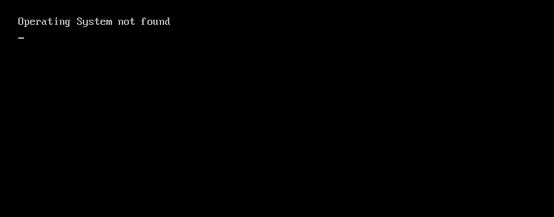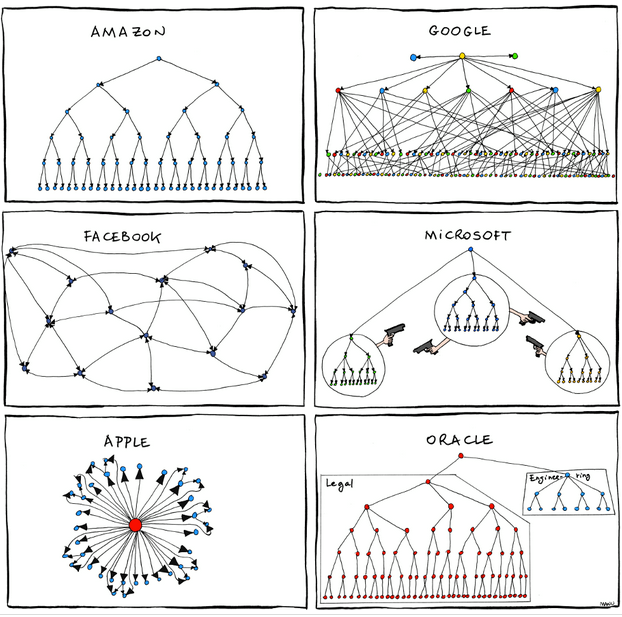Taking Screen shots of your screen, application, progress, is a really nifty feature to have because it helps you to track different things, edit images, take record for use and much more. In this post, we will tell you how you can take screenshots in Windows 8 without using any extra software. It’s really easy and a handy feature that you must know of. So lets get started.

When it comes to bragging about the hang-outs, check-ins and finding the perfect place to throw a visit, Foursquare has no match. Windows 8 users, getting habitual of not using the best apps available to date, were feeling deprived here as well, until the official announcement by Microsoft, which made the Foursquare App available for its Windows 8/RT users.
We experienced a great number of tweaks and changes in the Windows 8 usability and interface. One of the pronounced changes were the vanishing of the mouse dropping shadows, of which, ,many were fond of. In this post, we will tell you how you can get that mouse drop shadows back in Windows 8 just in a few clicks.
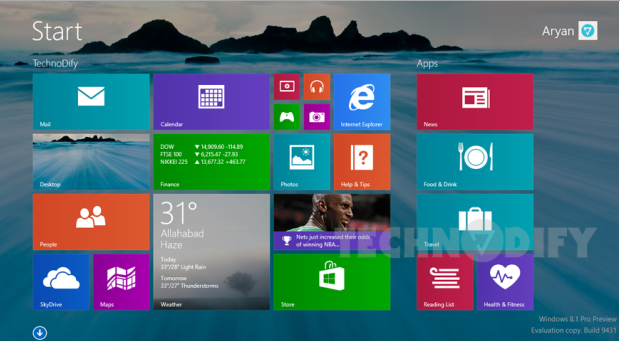
With the release of Windows 8, Microsoft got a plethora of complaints, fix request and bug reports which compelled the tech giant to get back to the work table. But it seems Microsoft is much generous for the developers as always and in a new development, Windows 8.1 RTM is available for download. Here is a news for you, the much awaited Start Button is back and you will just love to get your hands on the re-iterated version. This feature was probably the most awaited nifty addition we were all expecting and Microsoft has come up to our expectations.

“Are you sure you want to move this file to the recycle bin?”, “Are you sure you want to merge these folders”? I was just sick off these assurances, confirmations and silly questions asked by the previous versions of windows and it seems I was not alone. Amid the augmented number of user reviews and complaints. windows 8 just cut this silly rant because even if you are not” sure and delete anything by mistake, its going to end up in Recycle Bin. But many of the users asked us a way around on how they can get back the confirmation boxes, especially upon deletion of files. In this article, we will tell you how can you get back those confirmation boxes on deletion of files.
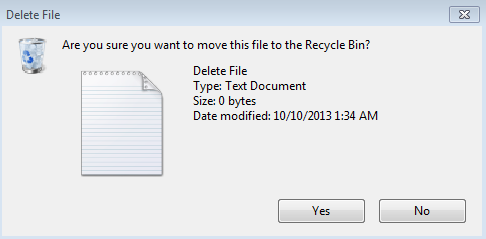
Windows 8 interface have amassed number of grasping features to spice things up but still, most of the users are addicted to that Shortcut nirvana, which allowed them to get rid of riddling. Metro Screen App pinning features allows you to pin the Apps and folders at the start screen though but you cannot pin Sub-folders, exe files, and most importantly, the Settings Menu which we have to access all the time. You cannot just open the exhaustive menus all the time to just make some sound tweaks or for turning off a notification, isn't it?
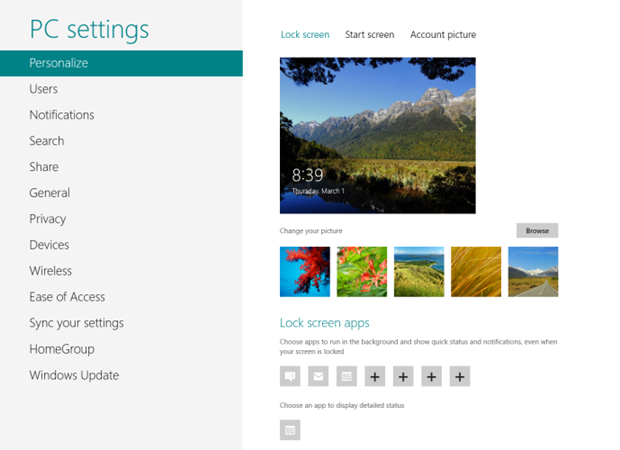
Windows 8, like its predecessor uses the broad “location” categories to help users configure appropriate network settings. You can change the network location and the appropriate accessibility settings like Private, Public or Home. In this article, we will tell you how you can change the network location in Windows 8. There are basically two techniques to do this. The first is for the non-Pro version of Windows 8 or for the uses who don’t have access to the Group Policy Editor and the second one is for the Pro versions. Many people confuse the two and end up failing to change the network location successfully. Lets get started.
Windows 8 Tile Features and icons really spice things up and increase the aesthetics of the interface. However, apart from the default programs, Windows 8 doesn't make the Tiled icons for all the applications and we tend to see many applications in irregular icons. So what if you want to have each and every icon with that beautiful colorful tile, showing the name of the Application. Here is a third party application called “OblyTile” that lets you easily make custom icons, colorful tiles for any Application you want.
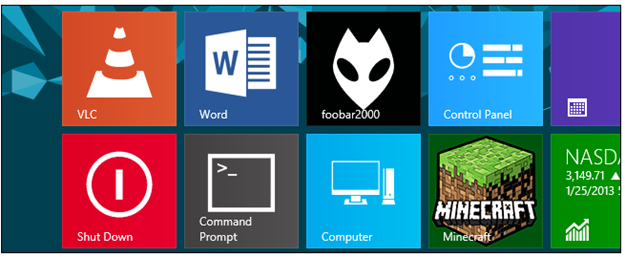
Context menu is a handy addition to Windows 8. It lets you access the frequently used programs, files and data. Hidden in the most left corner of the screen, context menu also known as the Win+X menu can now be easily customized in order to make it more useful and nifty. You can add shortcuts, icons, pin Apps of your choice in the Win+X menu and access them easily.
There are several ways to customize the context menu in Windows 8 but we’ll recommend the Windows Context menu Editor, a third party tool that serves the purpose easily and in no time. So let’s get started with the steps to revamp your Win+X menu.
Toaster notifications are a nifty addition to Windows 8 but for many, it becomes a headache to see the periodic useless suggestions, comments from the OS. Is there any way to get rid of it? Yes! there is always a way around and in this article, we will tell you how you can turn off the Toaster notifications completely, or for any specific application.
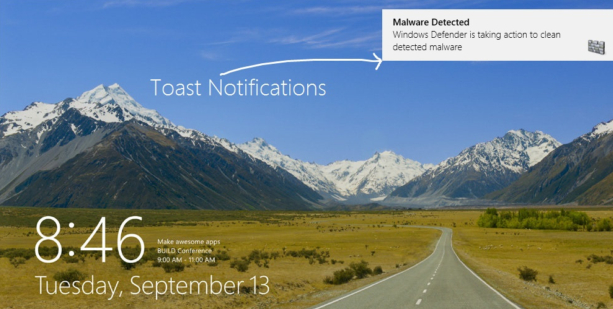
Many of us still miss those beautiful Aero features of Windows 7. The transparent windows borders, the sliding bubble effect and many Aero related tweaks introduced in windows 7 were really spicing things up but now, Microsoft doesn't want us to use Aero, I don’t know why. But we have a way around for this! In this article, we will tell you some of the sneaky tips through which you can enable the same transparent, translucent screens and many other Aero features in Windows 8. As most of the Aero related code has been vanished form the new OS, you can expect some redundancies, conflicts but overall, it will work just fine.
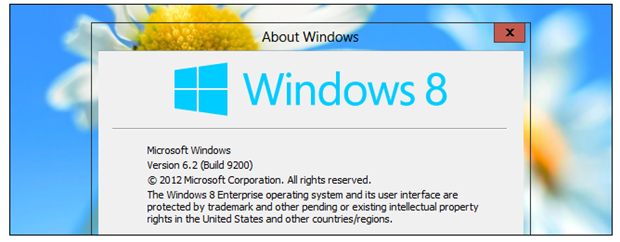
Many Windows 8 users are facing the problem in which they suddenly see a horrific black screen and an error message on it saying “Operating System Not Found”. This problem is mostly related to Hard Drive/BIOS malfunctioning, some system partition is not active, BIOS (computer input/output) does not detect hard disk or Hard Disk is corrupted.
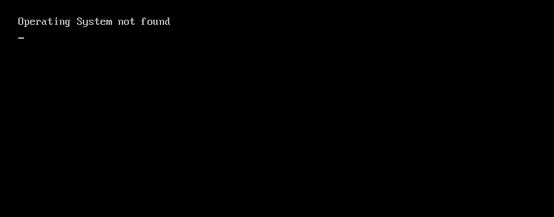
How accurate is this company tree diagram? This was a question posted a month ago on quora and surprisingly the replies, most of them from the employees of these organizations, actually confirmed this tree diagram to be close to the reality.
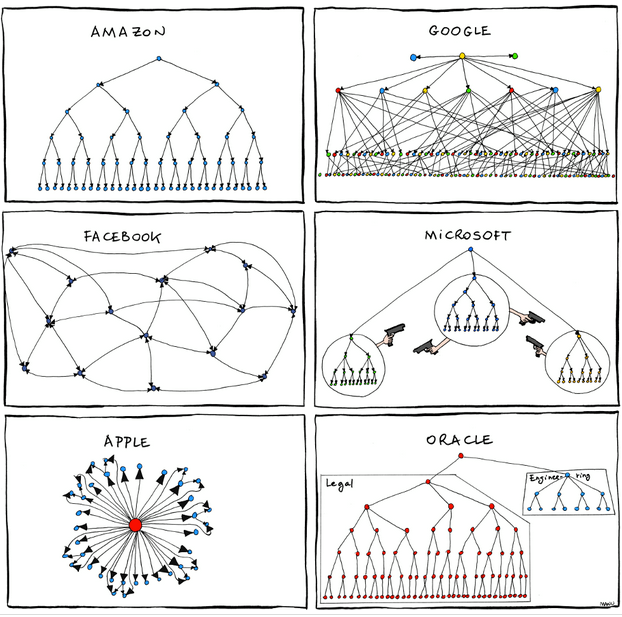
Be it accessing locked files, installing Windows tweaks, getting to the machine sensitive information and using features like Windows 8 Lock Screen, taking ownership of files and folders is something every computer user has to do. Windows OS has always put some restrictions on the ownership of files and folders, especially those which are really sensitive. There are plenty of workarounds and you can take ownership of the files and folders manually by going into settings of files but this becomes too complex and riddled so why not choose the easy way?
Windows 8 sleep mode has posed a plethora of problems since its launch and one of the most common and pronounced problem is the stalling, malfunctioning and lags of the touch pad after waking up from sleep mode. In this article we will tell you a couple of solution through which you can figure out this snappy problem.