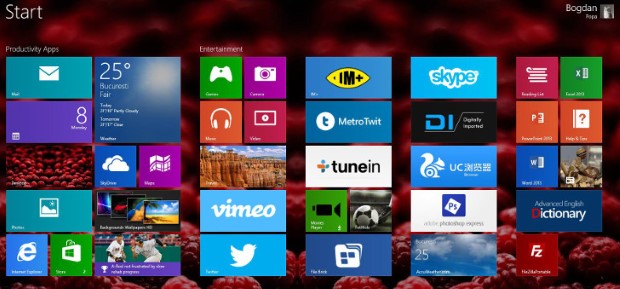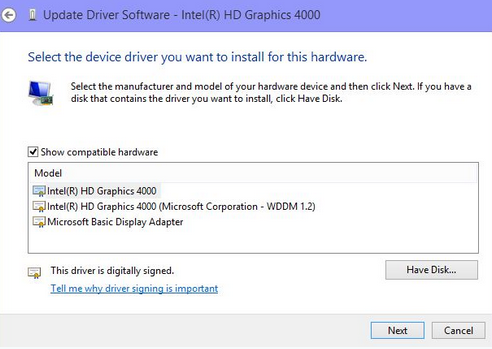Windows 8.1 has rocked the markets and we hope by now, you (I mean all Windows fans) must have managed to get your hands on to the new release but that’s rare isn’t it. With every new release, there are a plethora of issues. If we are successful enough to install it, then comes the daily issues and riddles which keeps us busy. In this post we will tip you with the solution to one of the snappiest problems which are occurring after making an upgrade to Windows 8.1.
Many users are unable to adjust screen brightness both in laptops and desktop machines soon after upgrading to Windows 8.1. The problem is being reported from the users of multifarious brands of machines like Samsung, Asus, Sony, and Lenovo. The bug reports are already compiling in amassed numbers at the Microsoft’s box but we have figured out a solution which will not cost you a penny. Just a few clicks and searches and there you are, one down, don’t know how many left problems to come regarding the new release.
The solution lies in tweaking up and playing with the display drivers, But don't jump over to the only one option everyone has given a spin, which is to update the existing driver, rather you will have to downgrade driver, search for different class of drivers in the same category for example, I faced the same problem when I made an upgrade to Windows 8.1. I had an Acer Aspire P3-171 with Windows 8.1 64-bit. For me, the problem was with the Intel VGA 10.x driver. I searched all the drivers of 10.x , nothing worked but 9.x , 9.17.10.2932 worked for me. If you are talking about Intel(which is the case most of the times), try finding 9.x version of your Intel VGA driver, uninstall the currently installed drivers and things must work fine.
If you don’t know the exact place to search, you can navigate Control Panel > Device Manager > Display Adapters > Intel HD Graphics 4000 > Driver > Update Driver > Browse my computer and there you will see a list of drivers. Try switching in between and see if anything works for you.
There are some other temporary workarounds. Try this, Navigate to Control Panel->Intel(R) HD Graphics->Display->Color and here, you might be able to change the brightness. These are all the temporary way arounds until the tech giant goes back to the working table and fix this issue. You can get a lot about this issue in the Microsoft's discussion threads. Let us know in the comments which solution worked for you.