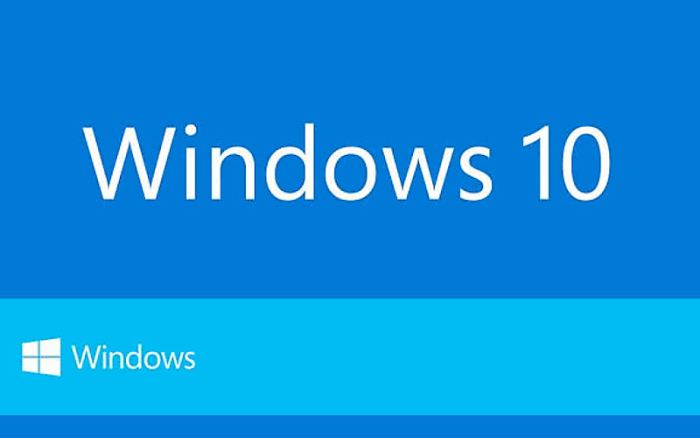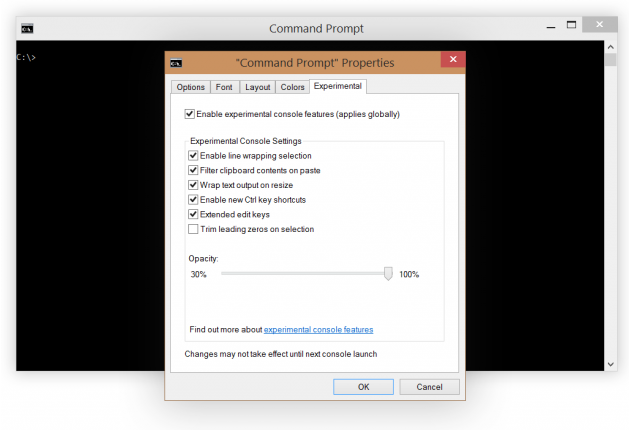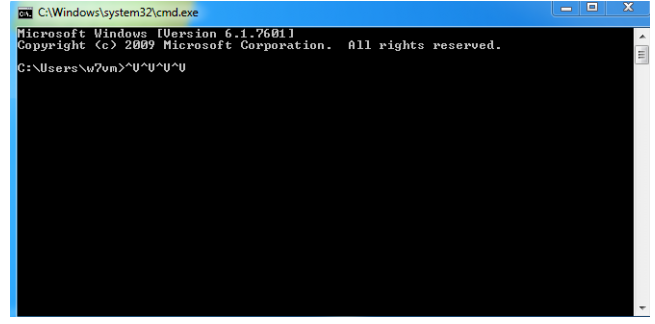Microsoft talked briefly about the experiments and new features incorporated in Windows 10 as compared to earlier versions of Windows. The company didn’t highlight some really wonderful aspects of Windows 10 that would surely attract the system administrators and developers alike. New features of Windows 10 command prompt offer ease of manipulating the commands and shortcuts, as discussed briefly below.
Text Selection
One of the most interesting features is the proper text selection within command prompt windows. It was quite difficult to select text at Prompt in earlier versions. You requited to initiate the context menu, select “Mark” option to tell Windows that you need to mark text to select. Then, make a selection box around what you want to pick. Previously, the text that spreads over multiple lines was considered as a multiple lines of text, instead of a single string, with extraneous spacing and line breaks intact. It was quite easy to redirect whatever you are doing into a text file and then make selection with a text editor.
Windows 10 command prompt solves all aforementioned issues. It supports native selection and line wraps. You can easily paste text into the command prompt without requiring using context menus or menu bars. The renowned old trick of CTRL+V will paste the text directly into command prompt.
Control Key Shortcuts
You will praise some additional control key shortcuts that bring standard copy/paste and find functionality to the shell. When you paste text into command prompt from clipboard, the tabs are removed and smart quotes are converted into regular ones.
Text Re-Flowing
The users will also enjoy the command window’s ability to re-flow text as the window is resized, instead of simply growing a horizontal scrollbar. As with the other features discussed above, this feature was incorporated in other shell applications decades ago. It will be warmly welcomed when it arrived in Windows 10 official release.
Navigation in Output History
You can also utilize the navigation keys to use the output history in shell. Using Ctrl+Up/Down takes you one step up/down in the output history. Page Up/Page Down could also be used in combination with Ctrl key to scroll to next/previous page in output history.
Opacity Slider
The new command prompt application also provides an opacity slider to shrink its size from 100% down to 30%.
You must explore all new features of Windows 10 command prompt and improve your experience of developing interesting applications in shell environment.